- 文章
- 单词
- 今日访问量:53143
小程序引导用户点击登录授权弹出层,以组件的形式调用
时间: 2020-09-30 【学无止境】 阅读量:共1504人围观
简介 小程序用户登录,功能页的使用,是需要用户授权登录,但是登陆的代码不可能每个页面都写一次,解决的办法有很多种,下面介绍一种方式,以组件调用的方式简单实现用户授权登录
效果图

组件代码
<template>
<view class="content">
<view class="btn-box">
<view class="font-text">欢迎浏览碧羽墨轩</view>
<view class="font-text">请完成微信登录以继续使用</view>
<button class="follow" open-type="getUserInfo" @getuserinfo="onGetUserInfo" withCredentials="true">
<view class="_uploads/photos-icon-weixin">
<_uploads/photos src="/static/weixin.png" class="icon-_uploads/photos"></_uploads/photos>
</view>
<view class="login-btn">
立即登录
</view>
</button>
<view class="font-cencl" @tap="close">取消</view>
</view>
</view>
</template>
<script>
export default {
data() {
return {
}
},
methods: {
close () {
this.$emit('getdata',0)
},
onGetUserInfo(event) {
const userInfo = event.detail.userInfo
if (userInfo) {
this.init()
}
},
init(){
const that = this;
wx.login({
success (val) {
wx.getSetting({
success (res1){
wx.getUserInfo({
success: function (res){
uni.showLoading({
title: '登录中!'
});
wx.request({
url: "后台处理登录的接口",
data: {
code:val.code,
encryptedData:res.encryptedData,
iv:res.iv
},
method: 'POST',
success: function (data) {
uni.hideLoading();
uni.setStorage({
key:"存储登录信息的key",
data:"后台返回的登陆信息"
})
that.$emit('getdata',1)
},
fail: function () {
},
complete: function (){
}
})
}
})
}
})
}
})
}
}
}
</script>
<style>
._uploads/photos-icon-weixin{
width:25px;
float:left;
margin-left:25px;
}
.login-btn {
width:80px;
float:left;
line-height: 22px;
text-align: left;
}
.icon-_uploads/photos {
width: 25px;
height: 25px;
}
.font-cencl {
height: 30px;
line-height: 30px;
font-size: 28rpx;
color: #999;
text-align: center;
}
.font-text {
height: 32px;
line-height: 32px;
font-size: 30rpx;
color: #222;
text-align: center;
}
.follow {
padding: 10px 10px 0 10px;
color: white;
background: #009ad6;
border-radius: 25px;
font-size: 25rpx;
line-height: 20px;
width: 150px;
margin-top: 10px;
margin-bottom: 10px;
}
.content {
width: 100vw;
height: 100%;
overflow: hidden;
background: rgba(0, 0, 0, 0.6);
position: fixed;
top: 0;
left: 0;
z-index: 9999;
}
.btn-box{
width: 70%;
height: 180px;
margin: 0 auto;
background: white;
position:absolute;
top: 50%;
left: 50%;
margin-left: -37%;
margin-top: -90px;
border-radius: 10px;
padding-top: 30px;
}
</style>
调用组件
<login v-if="loginShow" @getdata="getdata"></login>
注意:loginShow声明在data中,判断时候弹出
// 引入文件
import login from '../../components/login.vue'
// 声明使用
export default {
components: {
login
},
// getdata方法
getdata (e) {
this.loginShow = false
var that = this;
if (e === 1) {
uni.getStorage({
key:"存储登录信息的key",
success(e){
that.loginUser = e.data
}
})
}
}
页面登陆后返回到上一页,更新登录信息
// 点击返回的页面 navigatorBack () { let pages = getCurrentPages(); // 当前页面 let beforePage = pages[pages.length - 2]; // 前一个页面 uni.navigateBack({ delta: 1, success: function() { beforePage.$vm.refreshRequest(); // 执行前一个页面的刷新 } }); } // 到达返回的页面 refreshRequest () { var that = this uni.getStorage({ key:"存储登录信息的key", success(e){ that.loginUser = e.data } }) }
文章评论
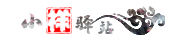
 公安备案号 50010302004554
公安备案号 50010302004554